Help People Afford to Attend Your Conference
Running a conference - especially if you're new to conference organizing - is hard work. The most nerve-wracking part is making sure you have enough attendees to cover costs. But what if you could make it easier for more people to attend while selling more tickets?
This conversation was started thanks to a tweet by Matt Wheeler and kind of exploded from there.
@ashedryden do any conferences have funds to help poorer speakers attend? Wondering how ability to fund travel/hotel affects CFP.
— Matthew Wheeler (@Matt_Wheel) December 22, 2012
@matt_wheel @ashedryden a big issue is the accessibility of programming as a career.
— Isaac Sanders (@isaacsanders) December 22, 2012
. @isaacsanders @ashedryden I'm thinking as much about the lack of speakers from that demographic. Different perspectives and ideas.
— Matthew Wheeler (@Matt_Wheel) December 22, 2012
The ideas here are mix-and-match firestarters for your conference. You know your fellow organizers and attendees better than anyone, so use what would work best for you. Keep in mind that some of these items may add more overhead time-wise to organizing, but they will help your conference be more inclusive and accessible (and potentially more profitable!).
(Note: These suggestions specifically relate to cost and focus on helping attendees afford to attend. I recognize there are a wealth of other reasons people may be unable to attend a conference, perhaps a topic for a future post :} )
Make attendees aware of low-cost options
Most conferences dedicate a page on their website to lodging, transportation, and food options. You can easily expand what you offer there to include:
- Hostels, motels, airbnb, couch surfing, or other low-cost lodging in the area
- For hotels that provide shuttles from the airport/hotel/to the venue, include any associated costs
- Link to a google group or similar place to allow people to setup room or ride shares with other attendees. This can also connect local people who are willing to allow someone to stay at their home or are willing to pick people up from the airport.
- Public Transit options, including costs and whether they can be paid in cash or if tickets/tokens are required
- Shuttle and taxi information, along with average cost from the airport to the venue area
- Bonus points: offer conference-paid shuttles going from the airport to the venue area
- If you aren't providing meals, create a list of low-cost restaurants (or link to a specific yelp search for the area), grocery stores, or bodegas in the area. (Beyond those with budget constraints, your attendees with dietary restrictions will be happy for this list!)
- If you aren't providing childcare, provide a list of reputable and trustworthy childcare facilities in the venue area
- Provide information on how an attendee can talk their boss/company into covering their ticket + travel. Webstock has an excellent example of this.
@matt_wheel @ashedryden for my non profit conferences we have comped rooms or travel in some cases when asked. It depends on the situation.
— Renee DeWolf (@ReneeDeWolf) December 22, 2012
@ashedryden an option might be to say to speakers "please email us if there are travel hardships we can help w/" @isaacsanders @matt_wheel
— Jared (@JaredTheNerd) December 22, 2012
@jaredthenerd @ashedryden @isaacsanders @matt_wheel in my experience ppl are VERY reticent about asking for help, need minimal hoops to jump
— Skud (@Skud) December 22, 2012
@rohdesign @ashedryden would free airbnb style accomodation help this? I'm assuming airbnb has solved safety concerns/issues somehow.
— Matthew Wheeler (@Matt_Wheel) December 22, 2012
@ashedryden Childcare costs. Mothers are still the default ones on the hook for that.
— Jen Myers (@antiheroine) December 22, 2012
@ashedryden I've been to confs with a "creche" system + events for children. Those bring more families to the event.
— Rachel Nabors (@CrowChick) December 22, 2012
Attendees
Every conference has attendees that won't have an issue with the cost of a conference ticket, travel, lodging, or other expenses. These attendees may be willing to help others if you give them the opportunity.
- Allow people to pay more for their ticket. Add a "chip in!" option during ticket checkout. This can be especially successful during Early Bird Ticket time when they can pay more to help someone else, while still paying less than the full ticket price.
- Allow people to purchase an additional partial or full ticket to help another person attend. Create a "Scholarship Sponsor" sponsor level to add these people to and be sure to thank them during the conference.
- Allow people to pay an additional 50-100% for their ticket to attend the speakers/sponsors dinner.
- Create a ticket price tier. (To avoid a feeling of hierarchy within the attendees, do not advertise the ticket tier on the attendee badges.)
- volunteers get in free, or at a discounted rate
- students (with a valid school ID) get a discounted rate. Couple this with approaching local colleges and universities (your best bet is to find an instructor/professor in the appropriate program) about letting their student know about your conference and the discount they'd receive.
- self-employed individuals get a discounted rate (I'm not sure how you'd validate this?)
- have scholarship or "diversity" tickets? Add your conference to Diversity Tickets
- First-time attendees get a discounted ticket if purchased with a full-price ticket.
- Host a fundraiser to raise money for your scholarship fund.
- SteelCityRuby Conference (2013) hosted a Whisky Night Fundraiser to raise money for their travel scholarships.
@ashedryden another option is kickstarter style. For $NNN you get a "supporter" tshirt and named on website.
— Skud (@Skud) December 22, 2012
@ashedryden Offer a volunteer cost offset to attendees (help with X hours of pre-planning grunt work, get in for a discount)
— Jon Daniel (@binarycleric) December 22, 2012
@ashedryden discount for first time attendees when they register with another full price attendee
— Renee DeWolf (@ReneeDeWolf) December 22, 2012
@rohdesign @ashedryden 150% ticket price reward 'attend the fabled speakers dinner'.
— Matthew Wheeler (@Matt_Wheel) December 22, 2012
Speakers
- Announce your CFP as early as possible to allow people to start looking around for airline tickets, taking time off of working, arranging childcare, etc. If you pay for any speaker expenses or have a scholarship fund, announce it at the same time so those who wouldn't otherwise be able to speak/attend can get that information.
- If you are paying for your speakers' travel, lodging, and/or other expenses, give them the option to donate those costs into your scholarship fund.
- Alternatively, allow them to donate those funds toward the purchase of a ticket, which the conference will give away in their name.
@isaacsanders @ashedryden @matt_wheel personally, I'm willing to speak regionally w/ no costs covered. Anything is a really nice bonus
— Jared (@JaredTheNerd) December 22, 2012
Sponsors
- Approach organizations and businesses that can benefit from getting more people into the community, such as online educational programs, web hosts, or other services that are useful to users of all ability levels to donate to your scholarship fund.
- Denote that within each sponsorship (at any level), 10% of the cost goes towards your scholarship fund.
- Give local restaurants sponsor credit for giving attendees a discount on meals purchased at their restaurant when they present their conference badge.
@ashedryden another interesting idea - deals secured by conference orgs w/ local restaurants - pay a flat, lower fee for all food access.
— Mike Rohde (@rohdesign) December 22, 2012
Spread the love
Sometime during your conference, announce how much you were able to raise in your scholarship fund and how many people (without pointing out said people) you were able to help attend. Encourage other conference organizers to talk to you about how you ran your scholarship fund and offer to donate a portion of your leftover scholarship funds (if there are any) to theirs in exchange for a Scholarship level sponsorship.
Resources
Useful gmail filters
It seems like I've been writing a lot about email lately, thanks to frequent conversations on twitter about how I manage my email. I was talking today with @antifuchs and realized that people may not be using the power of gmail filters and labels.
Automatically filtering and labeling allows me to batch process my email without a ton of context switching. The filters below are the ones that I think will apply to the most people, but ultimately you'll create filters and labels based on your own workflow, the kinds of emails you receive, and the actions you need to take on them.
If you aren't currently using filters and labels, I would highly recommend it. I've seen a lot of people whose email inboxes have multiple hundreds of emails in them and it scares me. Yes, you can just search for what you need when you need it, but the mind clutter that comes with staring at hundreds of emails is something I don't want. Filters and labels are easy to create, and can be made in 1 of 3 ways depending on your workflow.
How to create filters
These are my two favorite ways:
Create filter from the list view
Use the search bar to find the emails you want to filter. If you need a refresher on the search syntax, google made a handy page for that. :)
![]()
This will produce a list of emails that meet that criteria. Make sure this includes all of the emails you want to create a filter for and nothing you don't want. Sometimes you need to add a -[search words] or AND [search words].
Next, click the small gray arrow next to the search. This will give you additional options to filter down.
![]()
Once you have the filter looking the way you want it to, click the "create filter with this search>>" link. This will give you options for the action gmail will perform on the emails. Remember that filters are only applied on emails when they are received: additional actions cannot be performed on them automatically after they've been received.
At the bottom of the options you will see a "Apply filter to x matching conversations.". Check that box, and then click "create filter.".
Create filter from the email view
If you're already in an email that meets the criteria that you want to filter, you can click the down arrow next to the reply button and choose the "Filter messages like this" link.
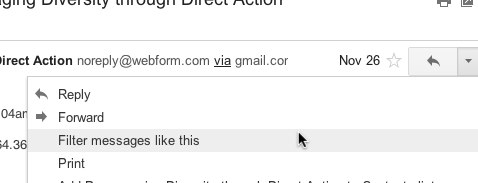
This will start creating the filter for you like above. Make sure this includes all of the emails you want to create a filter for and nothing you don't want. Sometimes you need to add a -[search words] or AND [search words].
Once you have the filter looking the way you want it to, click the "create filter with this search>>" link. This will give you options for the action gmail will perform on the emails. Remember that filters are only applied on emails when they are received. Additional actions cannot be performed on them automatically after they've been received.
At the bottom of the options you will see a "Apply filter to x matching conversations.". Check that box, and then click "create filter.".
How to create Labels
Labels are a bit more straightforward. You can create them from the left sidebar where the other labels already are.
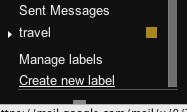 \
\
You can also create them from the Create a filter interface.
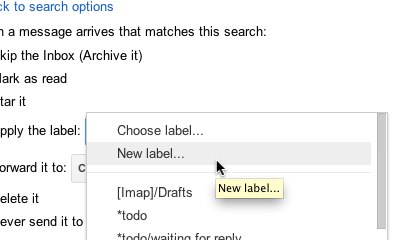
The neat thing about labels is that you can nest them to create a hierarchy or to keep things organized. For instance, the top level labels I have are ham (children include twitter, facebook, etc), lists (children include each of the separate lists I subscribe to), and purchases (children include amazon, itunes, etc).
Filter by email address sent to
If you have your email set up similarly to mine, you probably have multiple email addresses forwarding to one inbox. For this, I have set up a filter for each of my email addresses that let me quickly see the account the email was sent to. This works best if you use each email account for separate things. For instance, I have a separate email address for my contracting work, some clients have given me an email address on their domain to reply to their clients with, etc. All of those email addresses automatically have the Work tag applied to them in addition to any more specific tags, like the name of the client or project.
Matches: to: ([email protected])
Do This: Skip Inbox, Apply label "Work"
Matches: to: ([email protected])
Do This: Skip Inbox, Apple label "Client or Project Name"
Filter by email address sent to +ham/+spam
Gmail gives you the ability to add a +[word] to the end of your email address that you can use to act as an automatic way to tag things. For instance, if I am forced to create an account for something to read an article, I will give them the email address [email protected] (note: not all services allow you to sign up with an email address including the + character). Then I have a filter that looks for [email protected] and automatically applies the Ham tag to it, and archives it from the inbox.
Matches: to: ([email protected])
Do This: Skip Inbox, Apply label "Ham"
Filter marketing emails
This one is my favorite and the one I recommend to people most often. With how frequently I end up on marketing email lists, I spend a lot of time unsubscribing from them. I created this filter so I can go through these once a week or once a month and unsubscribe from what I don't want. If you never want marketing emails, you can have your filter mark these as spam and gmail will attempt to unsubscribe you from the emails, just be aware you may accidentally mark something as spam that isn't.
Matches: "unsubscribe"
Do This: Skip Inbox, Apply label "Unsubscribe"
Filter social media emails, github notifications, and similar automated emails
This one is pretty obvious. I have each of these social media accounts set up to only send me the emails I want, but I still don't want them littering my main inbox. I add to this filter each time I sign up for a new service.
Matches: from:((*@postmaster.twitter.com) OR (*@mailer.last.fm) OR (*@linkedin.com) OR (*@soup.io) OR (*@tumblr.com) OR (*@facebookmail.com) OR (*@mail.ilike.com) OR (*@meetup.com) OR (*@youtube.com) OR (*@community.current.com) OR (*@myopenid.com) OR (*@upcoming.org) OR (*@mail.dailymile.com) OR (*@doodle.com))
Do this: Skip Inbox, Apply label "ham"
If you are involved with a lot of projects on github, you are probably drowning in github emails as well. I have a separate filter for each of the projects I subscribe to.
Matches: from:(noreply@github.com) "[projectname]"
Do this: Skip Inbox, Apply label "github/projectname"
Filter mailing lists
Gmail automatically recognizes lists, which is pretty neat. In the "Has the words" field of the filter, enter list:(<[email protected]>) and hit the search button. You should have a list of all items from the list. I have quite a few of these.
Matches: list:(<chrome-notebook-pilot-users.googlegroups.com>)
Do this: Skip Inbox, Apply label "List/Chromebook"
Suggestions
I'm always interested in hearing other people's tips and tricks to automatically managing their email. Do you have a neat filter set up?
Be a Courteous Inbox Citizen
I'm anti-email.
I don't make a secret of this fact. I don't include my email address on my personal (non-business) cards and ask people to send me a message on twitter before emailing me. It feels like I always have too much email. I have more unanswered emails in my inbox than I'd like to admit. The more involved in projects and community initiatives I get, the less time I have for email, but the more email the new responsibilities create.
Email has become a part-time job for most people - many employ part-time help to triage their email.
While you can do quite a lot to correct some of the organization issues and stop the automated emails that make their way to you, there's a great deal more you can do to prevent the problems for you and the people you email.
Ask Permission
I really like the irc etiquette of asking someone before sending them a PM. It shows you respect their space and time (shout out to the physicists). Obviously this works best when you are moving from one medium - such as an in-person discussion or twitter conversation - to longer-format email.
@ashedryden Permission to e-mail you with regards to your diversity post? (I'm with O'Reilly & friendly ;-))
— Peter Cooper (@peterc) November 20, 2012
Plus I'm more likely to keep an eye out for the email and reply sooner to return the respect you showed me.
Email Out of Necessity and Lay off cc/bcc
I often receive emails I don't need to be included on. A recent notable case was an email thread that was 39 emails long wherein my input was only required once.
As many people write email free-form without a whole lot of pre-thought involved, I suggest waiting to fill in the to/cc/bcc fields until after writing the email. It really isn't until after you've written the email that you fully understand the scope so you can send the email to the people who actually need to receive the information.
Why Are You Emailing Me?
Pretend the email subject is a halved tweet. Tell me in 70chars or less what the email is about. This is great when I am triaging my emails (I like to group like-emails together so there is less context-switching) as well as when I am searching for the email later.
@ashedryden ...I want work emails to not just be "Update needed", but "[Client name]: Update needed". Identify between clients we have.
— Ai (@Siniful) November 25, 2012
@ashedryden [my pet peeve is] Responding to an old, non-pertinent email instead of starting a new email thread - including _not_ changing the subject line.
— Joe Regan (@jregan) November 25, 2012
Use the first few lines inside the email to expand upon that. Since I often email people based on a twitter conversation, I like to include a link to the tweet or the tweet itself to add context. Tweetbot gives me the option to email a tweet and I've been using that quite often.
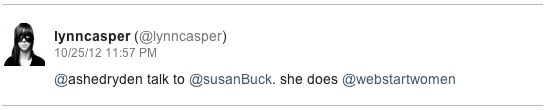
Similarly, if you are following up on a conversation, summarize why the conversation is relevant to the email.
Be Concise
Don't include small talk. Do you really want a paragraph on how I'm doing? Then you don't need to ask! :) Remember that brevity doesn't mean you're ditching politeness, just that you're leaving behind unnecessary bits that don't improve the quality of the discussion.
Include a numbered list of specific items you want addressed. This keeps me from having to double or triple-check that I've answered everything and means I don't have to copy/paste your questions into my reply. If you need to reply, use the same number scheme from the original email.
@ashedryden Respond to everything I ask in my emails, not just the first question. Or at least acknowledge you saw the other parts.
— Tiffany Green (@squareleaf) November 25, 2012
@ashedryden Read my email first. The entire paragraph
— Ed Cetera (@edcetera) November 25, 2012
Ask for Specific Actions without Creating Obligation
One of the biggest complaints with email is that it becomes a to do list out of necessity. My inbox is currently filled with emails requiring me to do things.
@ashedryden and my new least fave, sending the exact same email over and over when one doesn't get a response.
— Carol Nichols (@Carols10cents) November 25, 2012
While most emails are sent for this specific purpose, try to stay away from obligating the person on the other end. Quickly list what you want the outcome of the email to be and offer a way out of any obligation without guilt or fear of offense. State when you absolutely need a response by, being sure to give at least 48hrs.
I've recently created a few new email signatures that include the following:
Action needed: None; you do not need to reply to this email.
Action needed by [date]: Please do X
Action needed by [date]: Please follow-up this email with one of the following:
- I am interested and would like participate (invite me to the discussion, I will come prepared)
- I am interested, but don't want to participate. Notify me of the outcome.
- I trust everyone else to make these decisions/I don't have time to participate.
Ask People to Respect Your Time
@ashedryden As in most things, I want empathy. It’s really important to consider your audience when writing email. Etiquette varies a lot.
— Julie Pagano (@juliepagano) November 25, 2012
@ashedryden sending emails. I prefer people to think through what they want to ask or discuss, then discuss it with me. Email as a backup
— Matthew Wheeler (@Matt_Wheel) November 25, 2012
By instituting these guidelines in your emails with other people, you can help influence their email habits as well. Set boundaries with the most egregious offenders.
Hi John!
I appreciate that you want to keep me in the loop on X, but I've been struggling to keep up with my email and need to lessen the time and energy I spend on it.
It would really help me if you:
- create descriptive subjects for your emails
- only include me on emails where you need a response from me
- let me know what action you expect me to take
- send me fewer emails by lumping multiple questions or needs into one email
This will give me more time to spend on the emails that you require my assistance on, which I think will work well for both of us.
Please let me know if I can do anything to make your life easier as well! :)
Ashe
How do you make your email more manageable?